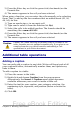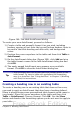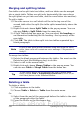Writer Guide
Rotating text in a table cell
You can rotate text in a table cell by 90 or 270 degrees. Text rotation is
useful when you have long headings for narrow columns.
• Select the text to be rotated and then choose Format >
Character.
• On the Position page, in the Rotation / scaling section, choose the
rotation angle and click OK.
Figure 278 shows a sample table with rotated headings.
Figure 278: A table with rotated headings
Note
Text rotation within table cells can also be achieved with the use
of paragraph styles, discussed in greater detail in Chapter 7
(Working with Styles).
Data entry and manipulation in tables
Moving between cells
Within a table, you can use the mouse, the cursor keys, or the Tab key
to move between cells.
The cursor keys move to the next cell only if there is no text in the way.
For example, pressing the right cursor key will move the cursor to the
right within the text in the current cell, then to the next cell.
The Tab key moves directly to the next cell and, if the cursor is in the
last cell in the table, creates a new row. Pressing Shift+Tab moves the
cursor back a cell.
322 OpenOffice.org 3.x Writer Guide
Free eBook Edition