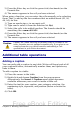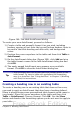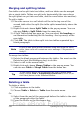Writer Guide
Vertical alignment
By default, text entered into a table is aligned to the top-left of the cell.
You can change the default for the entire table, as described above, or
for individually selected cells.
To vertically align the text in specific cells:
• Place the cursor in the cell you wish to change, or click and drag
to select multiple cells.
• Right-click in the selected area and choose Cell > Center, Top,
or Bottom in the pop-up menu to vertically align the text as
desired.
Number formats
The number format can be set for a whole table or group of cells. For
example, cells can be set to display in a particular currency, to four
decimal places, or in a particular date format.
Number recognition specifies that numbers in a text table are
recognized and formatted as numbers. If number recognition is
selected, numbers are automatically bottom-right aligned. Number
recognition option can be enabled under Tools > Options >
OpenOffice.org Writer > Table.
Select the cells to format, then right-click and choose Number
Format from the pop-up menu. The Number Format dialog box opens
for you to set options for various categories of numerical data.
• In the Category list, select the category you want, such as
currency, date, or text.
• In the Format list, choose a format for the category you just
selected.
• For some categories, such as date, you may wish to change the
language using the Language list while for other numerical
categories the Options section of the dialog box allows you to
customize the appearance.
Tip
You will notice that OOo displays the formatting code for the
category and format selected in Format Code section at the
bottom of the dialog box. For example, if you select a date
format such as 31 Dec 1999 the corresponding code is D MMM
YYYY. Advanced users can easily customize this formatting code
as well as create new user-defined codes.
Chapter 9 Working with Tables 321
Free eBook Edition