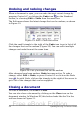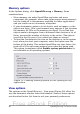Writer Guide
2) Type the same password in the two fields, and then click OK. If
the passwords match, the document is saved password protected.
If the passwords do not match, you receive the prompt to enter
the password again.
Note
Passwords must contain a minimum of 5 characters. Until you
have entered 5 characters, the OK button remains inactive.
OOo uses a very strong encryption mechanism that makes it almost
impossible to recover the contents of a document in case you lose the
password.
Saving a document automatically
You can choose to have Writer save your document automatically at
regular intervals. Automatic saving, like manual saving, overwrites the
last saved state of the file. To set up automatic file saving:
1) Select Tools > Options > Load/Save > General.
2) Click on Save AutoRecovery information every and set the
time interval. The default value is 15 minutes. Enter the value you
want by typing it or by pressing the up or down arrow keys.
Saving as a Microsoft Word document
If you need to exchange files with users of Microsoft Word, they may
not know how to open and save .odt files. Microsoft Word 2007 with
Service Pack 2 (SP2) can do this. Users of Word 2007, 2003, XP, and
2000 can also download and install a free OpenDocument Format
(ODF) plugin from Sun Microsystems.
Some users of Microsoft Word may be unwilling or unable to receive
*.odt files. (Perhaps their employer won’t allow them to install the
plug-in.) In this case, you can save a document as a Microsoft Word
file.
1) Important—First save your document in the file format used by
OOo Writer, *.odt. If you do not, any changes you made since the
last time you saved will only appear in the Microsoft Word version
of the document.
2) Then click File > Save As.
3) On the Save As dialog box (Figure 18), in the File type (or Save
as type) drop-down menu, select the type of Word format you
need.
4) Click Save.
32 OpenOffice.org 3.x Writer Guide
Free eBook Edition