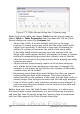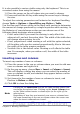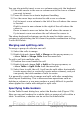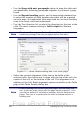Writer Guide
Borders have three components: where they go, what they look like,
and how much space is left around them.
• Line arrangement specifies where the borders go. If a group of
cells is selected, the border will be applied only to those cells. You
can specify individually the style of the border for the outside
edges of the selected cells as well as for the the cell divisions.
Writer provides five default arrangements but you can just as
easily click on the line you want to customize in the User-defined
area to get exactly what you want. When multiple cells are
selected, the User-defined area allows you to select the edges of
the selection as well as the cell dividers. By clicking at the
intersection of the lines, you can modify multiple borders
simultaneously. For example, in Figure 274 the right edge and
horizontal separators are modified with a single operation.
Note
When the selected cells have different styles of border the User-
defined area shows the border as a gray line. You can click on
the gray line to choose a new border style (first click), leave the
border as it is (second click) or delete the border (third click).
Figure 274: Table Format dialog box: Borders page
• Line specifies what the border looks like: the style and color.
There are a number of different styles and colors to choose from.
The Line Style and Color will apply to those borders highlighted
Chapter 9 Working with Tables 315
Free eBook Edition