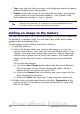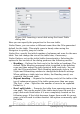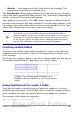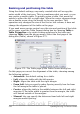Writer Guide
Resizing and positioning the table
Using the default settings, any newly created table will occupy the
entire width of the text area. This is sometimes what you want, or you
may prefer a smaller table. To quickly resize a table, first move the
mouse to either the left or right edge. When the cursor changes shape
into a double arrow, drag the border to the new position. This
operation only changes the size of the first or last column; it does not
change the alignment of the table on the page.
If you need more precise control over the size and position of the table
on the page, open the Table Format dialog box by choosing Table >
Table Properties or by right-clicking anywhere in the table and
choosing Table from the pop-up menu. Select the first page of the
dialog box (Table), shown in Figure 272.
Figure 272: The Table page of the Table Format dialog box
On this page you can set the alignment of the table, choosing among
the following options:
• Automatic: the default setting for a table.
• Left: aligns the table with the left margin.
• Right: aligns the table with the right margin.
• From Left: lets you specify under Spacing exactly how far from
the left margin the table is placed.
• Center: aligns the table in the middle between the left and right
margins. If the table width is greater than the margin, the table
will extend outside of the margins.
• Manual: lets you specify the distances from both left and right
margins under Spacing.
310 OpenOffice.org 3.x Writer Guide
Free eBook Edition