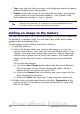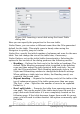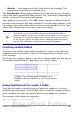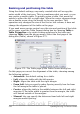Writer Guide
Introduction
Tables are a useful way to organize and present large amounts of
information, for example:
• Technical, financial, or statistical reports.
• Product catalogs showing descriptions, prices, characteristics,
and photographs of products.
• Bills or invoices.
• Lists of names with address, age, profession, and other
information.
Tables can often be used as an alternative to spreadsheets to organize
materials. A well-designed table can help readers understand better
what you are saying. While you would normally use tables for text or
numbers, you could put other objects, such as pictures, in cells.
Tables can also be used as a page-layout tool to position text in areas of
a document instead of using several Tab characters. For example, the
descriptions under Figure 281 were created in a table with invisible
borders. Another, perhaps better example would be in headers and
footers to support independent positioning of different elements, such
as page number, document title etc. This use of tables is described in
Chapter 4 (Formatting Pages).
Creating a table
Before you insert a table into a document, it helps to have an idea of
the visual result you want to obtain as well as an estimate of the
number of rows and columns required. Every parameter can be
changed at a later stage; however, thinking ahead can save a large
amount of time as changes to fully formatted tables often require a
significant effort.
Inserting a new table
To insert a new table, position the cursor where you want the table to
appear, then use any of the following methods to open the Insert Table
dialog box (shown in Figure 269):
• From the main menu, choose Table > Insert > Table.
• Press Control+F12.
• From the Standard toolbar, click the Table icon
Chapter 9 Working with Tables 305
Free eBook Edition