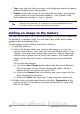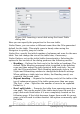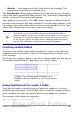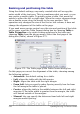Writer Guide
• Text: type the text that you want to be displayed when the mouse
pointer is moved over the hotspot.
• Frame: where the target of the hyperlink will open: pick among
_blank (opens in a new browser window), _self (opens in the
active browser window), _top or _parent.
Tip
The value _self for the target frame will work just fine in the vast
majority of occasions. It is therefore not recommended to use
the other choices unless absolutely necessary.
Adding an image to the Gallery
You may wish to add to the Gallery any images that you use frequently,
for example, a company logo. You can then very easily insert these
graphics into a document later.
To add images to the Gallery, proceed as follows:
1) Open the Gallery.
2) Select the theme where you want to add images, or you can
create a new theme. Note that you can add images only to “My
Theme” or to any other theme that you have created; these are
indicated by a green icon in the list of themes. You cannot add
images to the built-in themes, indicated by an icon of another
color.
To create a new theme:
a) Click the New Theme button above the list box of Themes.
The Properties of New Theme dialog box opens, which is
similar to the one shown in Figure 250.
b) Select the General tab (not shown) and type a name for the
new theme in the text box.
c) Select the Files tab, skip step 3, and continue with step 4.
3) Right-click on the desired theme and select Properties in the
pop-up menu. This displays a window from which to select the
files to be added.
302 OpenOffice.org 3.x Writer Guide
Free eBook Edition