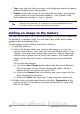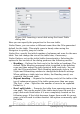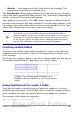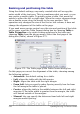Writer Guide
Figure 267: The dialog to create or edit an image map
The main part of the dialog shows the image on which the hotspots are
defined. A hotspot is identified by a line indicating its shape.
The toolbar at the top of the dialog contains the following tools:
• Apply button: click this button to apply the changes.
• Load, Save, and Select icons.
• Tools for drawing a hotspot shape: these tools work in exactly the
same way as the corresponding tools in the Drawing toolbar.
• Edit, Move, Insert, Delete Points: advanced editing tools to
manipulate the shape of a polygon hotspot. Select the Edit Points
tool to activate the other tools.
• Active icon: toggles the status of a selected hotspot between
active and inactive.
• Macro: associates a macro with the hotspot instead of just
associating an hyperlink.
• Properties: sets the hyperlink properties and adds the Name
attribute to the hyperlink.
Below the toolbar, specify for the selected hotspot:
• Address: the address pointed by the hyperlink. You can also point
to an anchor in a document; to do this, write the address in this
format: file:///<path>/document_name#anchor_name
Chapter 8 Working with Graphics 301
Free eBook Edition