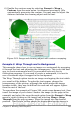Writer Guide
Tips
If you are manually adding captions to a lot of figures using
this method, you might want to make an AutoText entry
containing, for example, Figure and a space, the figure-
number field, and an optional separator and a space after it.
To ensure the picture and its caption stay together on the
page: if the picture is going above the caption, define the text
flow of the Figure paragraph style as Keep with next
paragraph and the next style as Caption. Conversely, if the
caption is going above, define the Caption paragraph style as
Keep with next paragraph and the next style as Figure.
Use a table
Create a one-column, two-row table. Place the picture in one row and
type the caption in the other row—or use two or more rows for the
caption and other text. This method can be especially useful for
pictures with numbered legends, such as Figure 258 in this chapter.
Creating an image map
An image map defines areas of an image (called hotspots) with
hyperlinks to web addresses, other files on the computer, or parts of
the same document. Hotspots are the graphic equivalent of text
hyperlinks (described in Chapter 12). Clicking on a hotspot causes OOo
to open the linked page in the appropriate program (for example, the
default browser for an HTML page; OOo Calc for a .ODS file; a PDF
viewer for a PDF file). You can create hotspots of various shapes and
include several hotspots in the same image.
To use the image map editor:
1) In your OOo document, select the picture where you want to
define the hotspots.
2) Choose Edit > ImageMap from the menu bar. The ImageMap
Editor (Figure 267) opens.
3) Use the tools and fields in the dialog (described on the next page)
to define the hotspots and links necessary.
4) Click the Apply icon to apply the settings.
5) When done, click the Save icon to save the imagemap to a file,
then click the X in the upper right corner to close the dialog.
300 OpenOffice.org 3.x Writer Guide
Free eBook Edition