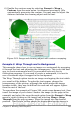Writer Guide
2) Right-click on the picture (not the frame surrounding picture and
caption) and make sure that Anchor > To paragraph is
selected.
3) Left-click on the picture and drag it below the caption.
Tip
You may wish to adjust the spacing above and below the
caption text, to fine-tune the appearance of the picture and its
caption.
Adding captions manually
If you need to save as *.doc files or export in other formats, you may
find that captions applied as described above (either automatically or
using the Caption dialog box) are lost during the export. To avoid
export problems, or as another way to put captions above pictures or
below them (the usual case), you can add a caption manually, in either
of two ways:
• Place the graphic and its caption in separate paragraphs.
• Use a table.
Place the graphic and its caption in separate paragraphs
Insert the graphic and anchor it to its paragraph as a character. Press
Enter to create a new paragraph for the caption.
1) In the caption paragraph, type, for example, Figure and add a
space.
2) To insert the figure number automatically, click Insert > Fields
> Other (Control + F2) and select the Variables tab.
3) Select Number range in the Type list. Select Figure in the
Selection list and choose, for example, Arabic (1 2 3) in the
Format drop-down list. Click the Insert button.
4) A number will appear after the word “Figure” in the caption. Now,
type the text of the caption.
Chapter 8 Working with Graphics 299
Free eBook Edition