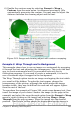Writer Guide
2) Select AutoCaption. Now you can see several choices at the
right of the dialog box for adding captions automatically.
3) Choose which objects you want to be automatically captioned and
specify the characteristics of the captions.
For more information, see “AutoCaption options” in Chapter 2 (Setting
up Writer).
When you insert a graphic, if automatic captioning is enabled, the
graphic is placed in a frame along with a caption containing the default
sequence name for graphics―Illustration. Position the cursor in the
caption area and type the text for the caption. You can change the
sequence name by selecting one from the drop-down Category list.
Note
You can specify where to place an automatic caption for any
object except a picture; picture captions can only be
automatically placed below the picture. If you need a caption
above the picture (for example, for data plots in scientific
publications), you must add the captions manually, as
described in “Adding captions manually” on page 299.
Tip
A common sequence name—Figure—is not one of the names
provided: <None>, Drawing, Illustration, Table, and Text.
If you want the name “Figure” or any other custom name for
your graphics, do the following:
1) Open the Options – OpenOffice.org Writer –
AutoCaption dialog box, as described above.
2) In the Add captions automatically when inserting section,
select OpenOffice.org Writer Picture. This activates the
Caption area in the dialog box for pictures (graphics).
3) Under the Category drop-down list, enter the name that
you want added (say, Figure), by overwriting any sequence
name in the list. (Overwriting a term does not delete it
from the drop-down list.) You can also set some options for
the number style and for a separator between the name
and the number, if desired. Click OK to save the changes.
Using the Caption dialog box
To add captions using the Caption dialog box:
1) Insert the graphic, then select it and click Insert > Caption.
2) Under Properties on the Caption dialog box (Figure 20), make
your selections for the Category, Numbering, and Separator fields
(Illustration, Arabic (1 2 3), and a colon (:), respectively, for the
Chapter 8 Working with Graphics 297
Free eBook Edition