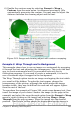Writer Guide
6) Enable the contour wrap by selecting Format > Wrap >
Contour from the main menu. As discussed previously, OOo
automatically generates the contour. You may need to adjust the
distance between the drawing object and the text.
Figure 263: Image and drawing object with contour wrapping
Example 3: Wrap Through and In Background
This example shows how to use an image as a watermark by wrapping
it through the text and adjusting the transparency. This is not the best
way to create watermarks and it is presented here only for its
illustration purposes. If you need to create a watermark, it is best to
use a Fontworks object wrapped in the background.
The Wrap Through option inserts an image overlapping the text which
as a result will be hidden. To make the text appear, change the
transparency of the picture; although the words under the image
become visible, they may be difficult to read and will appear lighter
than the rest of the text.
To reproduce the example of Figure 264 create some dummy text, then
insert the image of your choice. Anchor the image (to the page in the
example) and select the wrap through option from the Format > Wrap
menu or right-clicking on the image and selecting Wrap > Wrap
Through from the pop-up menu. Move the image into the desired
position. The Picture toolbar should be displayed when the image is
Chapter 8 Working with Graphics 295
Free eBook Edition