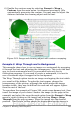Writer Guide
The process to obtain this is the following:
1) Insert the image into the document, then anchor it to the first
paragraph. To move the anchor, select the image and move it until
the anchor symbol is at the beginning of the paragraph. Do not
worry about the position as that will be fixed in the next step.
2) Align the image so that the left margin of the image is in line with
the paragraph indentation. This can be done with the mouse or
using the advanced settings. In the example, the image is placed
1 cm from the left margin.
3) Change the wrap to Page Wrap. It starts out OK; however, there is
still too little space between the image and the text. To correct it,
access the Wrap page of the Picture dialog box and set the gap
between the image and text to 0.2 cm in the Right and Bottom
boxes.
4) The last touch is to change the position so that the image is below
the first line of the paragraph. Again, you can use the mouse to
drag the image or use the advanced settings, which require a bit
of trial and error. The line height used in this guide—0.75 cm
from the top margin of the paragraph—is a good value.
Example 2: simple contour wrapping in action
In this example we again apply page wrapping as in example 1,
enabling this time the contour option. We will work on an image and on
a drawing object as the contour option works slightly differently in the
two cases.
The example of Figure 263 has been built following the steps below,
which you can use to practice.
1) Create some text (a very quick way to do that is to use the dummy
text AutoText. That is, type DT and then press the F3 key).
2) Insert an image of your choice and anchor it to the first
paragraph. Adjust the alignment as desired then change the wrap
type to Page Wrap.
3) Right-click on the picture to select the option Wrap > Contour,
then right-click again and select Wrap > Edit Contour from the
pop-up menu.
4) Use the technique discussed in “Editing the contour” on page 292
to create a custom contour and click Apply. If needed, adjust the
spacing between the edge of the image and the text.
5) Insert an AutoShape of your choice (a rotated triangle in the
example) and proceed as in step 2 above.
294 OpenOffice.org 3.x Writer Guide
Free eBook Edition