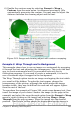Writer Guide
Contour
Wraps the text around a custom contour rather than around the
edge of the picture. This option is only available for Page or Optimal
Page Wrap.
Outside only
Forces the text to wrap on the outside of the image, even if the
contour contains open areas within the shape.
Editing the contour
This option is only available for image wrapping. If you select wrapping
around a drawing object, OOo automatically creates a contour. You can
access the Contour Editor by selecting Format > Wrap > Edit
Contour or from the right-click menu
The dialog box of Figure 261 opens with the image loaded in the main
window. Use the tools to draw the region of the image you do not want
to be covered by the text—such area will be shaded.
Some familiarity with drawing tools is required to create complex
contours; however, in most circumstances there is no need for high
accuracy. Figure 261 shows the actual contour used for “Example 2:
simple contour wrapping in action” and as you can see the shape of the
line around the edge of the sphere is far from perfect.
When you are done, click on the Apply button to save the contour. If
you are not satisfied with the result, you can select the contour line
and press the Delete key to restart. You can also undo the previous
steps or you can select the Edit Points button and adjust the contour
shape point by point.
For simple images, the AutoContour button does a decent job. If the
contour has to be drawn around an area with the same or a similar
color, you can select this region using the eyedropper. Select this tool,
then click on a point in the image having the desired color. OOo
automatically selects all the points which have the same or a similar
color. The similarity level can be changed by modifying the value in the
tolerance box (100% = perfect match).
Note
While all the positioning techniques discussed in this section
apply equally to frames, contour wrapping is not possible.
292 OpenOffice.org 3.x Writer Guide
Free eBook Edition