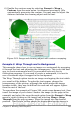Writer Guide
Note
When anchoring a graphic as character, you can only adjust
the distance between the image and the text, but no wrapping
option is displayed.
To fine tune the wrapping options, open the Picture dialog box and
select the Wrap page. For images you can open this dialog box by
selecting Format > Picture from the main menu or right-click and
select Picture from the pop-up menu. For drawing objects, you can
access the Wrap page by selecting Format > Wrap > Edit in the
main menu or right-click and select Wrap > Edit from the pop-up
menu.
Figure 260: The advanced wrap format options
This page is divided into three sections. In the top part you can select
among the wrap types mentioned above, plus two additional wrap
formats that prevent the text from filling the area to the left (After) or
to the right (Before) of the picture. Use the Spacing section of the
page to adjust the spacing between the image and the text. The
contents of the Options section of the page may change depending on
the selected wrap format.
First paragraph
Check this box if you want OOo to start a new paragraph after the
image even if it could still wrap around the image.
In background
This option becomes available if Through Wrap is selected; it
moves the image in the background.
Chapter 8 Working with Graphics 291
Free eBook Edition