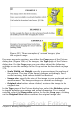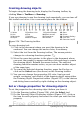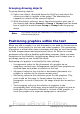Writer Guide
placed at 3 cm from the left margin of the page horizontally and on the
top margin vertically.
Wrapping text around graphics
The Wrap setting determines the relation between the text and the
graphic. Several possibilities are provided:
No Wrap
With this option the text is placed above and below the image but
not around it. This is the wrapping type used for most of the figures
in this guide.
Page Wrap or Optimal Page Wrap
The text flows around the image. Moving the image around the page
causes the text to be rearranged to fill the space to the left and right
of it. Optimal Page Wrap prevents text from being placed to the
side of the image if the spacing between the image and the margin
is less than 2 cm.
Wrap Through
Superimposes the image on the text. That is, the image is above the
text. This option must be used in conjunction with the image-
transparency setting in order to make the text under the picture
visible.
In Background
Similar to Wrap Through, but the image is placed below the text so
there may be no need to change the transparency to make the text
visible.
Note
The No Wrap option found in the pop-up menu of a picture is
equivalent to the Wrap Off menu item in the Format > Wrap
menu.
The wrap format is normally selected after the anchoring and the
alignment of the picture have been decided. To set the position of an
image to the the desired wrap format, follow these steps:
1) Select a graphic by clicking on it.
2) Right-click to display the pop-up menu and move the mouse
pointer to Wrap to display the available wrap formats.
Alternatively you can select Format > Wrap from the main
menu.
3) Select the desired wrap format.
290 OpenOffice.org 3.x Writer Guide
Free eBook Edition