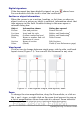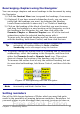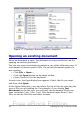Writer Guide
type, or click the Templates icon to start a new document using a
template.
You can also start a new document in one of the following ways. If a
document is already open in OOo, the new document opens in a new
window.
• Press the Control+N keys. A new empty document opens. If you
already have a document open, the new document appears in a
new window.
• Use File > New > Text Document. The result is the same as
pressing the Control+N keys.
• Click the New button on the main toolbar .
Creating a document from a template
You can use templates to create new documents in Writer. Templates
serve as the foundation of a set of documents, to make sure they all
have a similar layout. For example, all the documents of the Writer
Guide are based on the same template. As a result, all the documents
look alike; they have the same headers and footers, use the same fonts,
and so on.
A new OpenOffice.org installation does not contain many templates. It
is possible for you to add new templates to your installation and use
them for new documents. This is explained in Chapter 10 (Working
with Templates). Many more templates can be downloaded from
http://extensions.services.openoffice.org/ and other websites.
Once you do have templates on your system, you can create new
documents based on them by using File > New > Templates and
Documents. This opens a window where you can choose the template
you want to use for your document.
The example shown in Figure 17 uses a template called “Book” in the
My Templates folder. Select it, then click the Open button. A new
document is created based on the formats defined in the template.
Chapter 1 Introducing Writer 29
Free eBook Edition