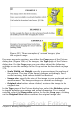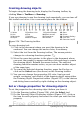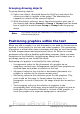Writer Guide
To Character
The graphic is associated with a character but is not in the text
sequence. It moves with the paragraph but may be placed in the
margin or another location. This method is similar to anchoring to a
paragraph but cannot be used with drawing objects.
As Character
The graphic is placed in the document like any other character and,
therefore, affects the height of the text line and the line break. The
graphic moves with the paragraph as you add or delete text before
the paragraph. This method is useful for keeping screenshots in
sequence in a procedure (by anchoring them as a character in a
blank paragraph) or for adding a small (inline) icon in sequence in a
sentence.
To Frame
If the graphic has been placed in a frame, you can anchor the
graphic in a fixed position inside the frame. The frame can then be
anchored to the page, a paragraph, or a character, as required.
Aligning graphics
Once you have established the anchor point of the graphic, you can
decide the position of the graphic relative to this anchor: this is called
aligning the graphics. Choose from six options: three for aligning the
graphic horizontally (left, center, right) and three for aligning the
graphic vertically (top, center, bottom). Horizontal alignment is not
available for images anchored as character.
For finer control of the alignment, use the Position options on the Type
page of the Picture dialog box, shown in Figure 259.
Figure 259: Fine tuning the alignment
For both the horizontal and vertical position, start by picking the
reference point in the right hand side drop down menu, then select in
the first drop down menu among Left, Right or Center. If you select
the value From left (or From top for the vertical positioning) you can
specify the amount in your selected unit of measurement. In the
example in Figure 259, the upper-left corner of the image will be
Chapter 8 Working with Graphics 289
Free eBook Edition