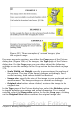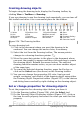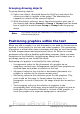Writer Guide
Grouping drawing objects
To group drawing objects:
1) Select one object, then hold down the Shift key and select the
others you want to include in the group. The bounding box
expands to include all the selected objects.
2) With the objects selected, hover the mouse pointer over one of
the objects and choose Format > Group > Group from the menu
bar or right-click and choose Group > Group from the pop-up
menu.
Note
You cannot include an embedded or linked graphic in a group
with drawing objects.
Positioning graphics within the text
When you add a graphic to a text document, you need to choose how to
position it with respect to the text and other graphics. The positioning
of graphics is often rather time-consuming and may be very frustrating
for both inexperienced and experienced users. As Writer is a word
processor rather than a desktop publishing program, there are some
limitations to the flexibility in positioning images and it takes time to
get things exactly as you would like them.
Positioning of a graphic is controlled by four settings:
• Arrangement refers to the placement of a graphic on an
imaginary vertical axis. Arrangement controls how graphics are
stacked upon each other or relative to the text.
• Alignment refers to the vertical or horizontal placement of a
graphic in relation to the chosen anchor point.
• Anchoring refers to the reference point for the graphics. This
point could be the page, or frame where the object is, a
paragraph, or even a character. An image always has an anchor
point.
• Text wrapping refers to the relation of graphics to the
surrounding text, which may wrap around the graphic on one or
both sides, be overprinted behind or in front of the graphic, or
treat the graphic as a separate paragraph or character.
286 OpenOffice.org 3.x Writer Guide
Free eBook Edition