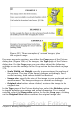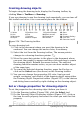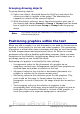Writer Guide
Rotating a picture
Writer does not provide a tool for rotating a picture; however, there is
a simple workaround:
1) Open a new Draw or Impress document (File > New > Drawing
or File > New > Presentation).
2) Insert the image you want to rotate. You can use any of the
mechanisms described in “Adding images to a document” on page
271, although there are some slight variations in the position of
the menu entries and icons.
3) Select the image, then in the Drawing toolbar (shown by default
at the bottom of the window in Impress and Draw), select the
Rotate icon from the Effects tear-off toolbar .
4) Rotate the image as desired. Use the red handles at the corners of
the picture and move the mouse in the direction you wish to
rotate. By default the picture rotates around its center (indicated
by a black crosshair), but you can change the pivot point by
moving the black crosshair to the desired rotation center.
Tip
To restrict the rotation angle to multiples of 15 degrees keep
the Shift key pressed while rotating the image.
5) Select the rotated picture by pressing Ctrl+A, then copy the
image to the clipboard with Ctrl+C.
6) Finish by going back to the location of the Writer document
where the image is to be inserted and pressing Ctrl+V.
Other settings
The Picture dialog box (Figure 254) consists of eight pages. The Crop
page was described on page 279, while the use of the Type and the
Wrap pages is explained in “Positioning graphics within the text” on
page 286. The other pages serve the following purposes:
• Options: use this page to give the picture a descriptive name (as
you want it to appear in the Navigator), display alternative text
when the mouse hovers over the picture, and protect some of the
picture settings from accidental changes. You can also prevent
the picture from being printed by deselecting the corresponding
option.
• Borders: use this page to create borders around the picture. The
Borders dialog box is the same as the one used for defining table
or paragraph borders. You can also add a shadow to the image if
so desired.
282 OpenOffice.org 3.x Writer Guide
Free eBook Edition