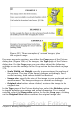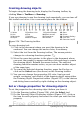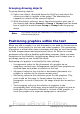Writer Guide
Figure 255. Three examples of resized images, plus
the original image
For more accurate resizing, use either the Crop page of the Picture
dialog box (Figure 254) or, for images, the Type page of the Picture
dialog box. On the Crop page you can either adjust the following
settings or use the settings in the Crop section as described on page
279.
• Scale Width and Height: specify in percentages the scaling of
the picture. The size of the image changes accordingly. For a
scaled resizing, both values should be identical.
• Image size: specify the size of the image in your preferred unit of
measurement. The image enlarges or shrinks accordingly.
• Original size button: when clicked, restores the image to its
original size.
In the Type page of the Picture dialog box, select the Relative option
to toggle between percentage and actual dimension. For a scaled
resizing, select the Keep ratio option. As for the Crop page, clicking
on the Original Size button restores the original image size.
Chapter 8 Working with Graphics 281
Free eBook Edition