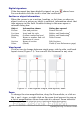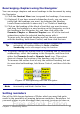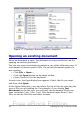Writer Guide
to add or correct information, make some other change, or simply
mark where you finished editing. The possible uses of reminders are
limited only by your imagination.
To set a reminder at the cursor's current location, click on the
icon in the Navigator. You can set up to 5 reminders in a document
(setting another causes the first to be deleted).
Reminders are not highlighted in any way in the document, so you
cannot see where they are, except when you jump from one to the next
—the location of the cursor then shows the location of the reminder.
To jump between reminders, first select the Reminder icon on the
Navigation toolbar. Then click the Previous and Next icons.
Choosing drag mode
Sets the drag and drop options for inserting items into a document
using the Navigator.
Insert As Hyperlink
Creates a hyperlink when you drag and drop an item into the
current document.
Insert As Link
Inserts the selected item as a link where you drag and drop in the
current document. Text is inserted as protected sections. However,
you cannot create links for graphics, OLE objects, references, or
indexes using this method.
Insert As Copy
Inserts a copy of the selected item where you drag and drop in the
current document. You cannot drag and drop copies of graphics,
OLE objects, or indexes.
Starting a new document
Creating a blank document
You can create a new, blank document in Writer in several ways.
When OOo is open but no document is open (for example, if you close
all the open documents but leave the program running), a Welcome
screen is shown. Click one of the icons to open a new document of that
28 OpenOffice.org 3.x Writer Guide
Free eBook Edition