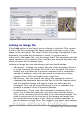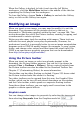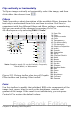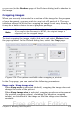Writer Guide
or you can (in the Borders page of the Picture dialog) add a shadow to
the image.
Cropping images
When you are only interested in a section of the image for the purpose
of your document, you may wish to crop (cut off) parts of it. The user
interface offered in Writer for cropping an image is not very friendly, so
it may be a better choice to use a graphics package.
Note
If you crop an image in Writer, the picture itself is not changed.
If you export the document to HTML, the original image is
exported, not the cropped image.
To start cropping the image, right-click on it and select Picture from
the pop-up menu. In the Picture dialog box, select the Crop page.
Figure 254: The options available when cropping a picture
In the Crop page, you can control the following parameters:
Keep scale / Keep image size
When Keep scale is selected (default), cropping the image does not
change the scale of the picture.
When Keep image size is selected, cropping produces enlargement
(for positive cropping values), shrinking (for negative cropping
values), or distortion of the image so that the image size remains
constant.
Chapter 8 Working with Graphics 279
Free eBook Edition