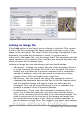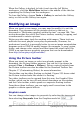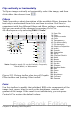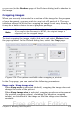Writer Guide
Table 5: Graphic filters and their effects
Icon Name Effect
Invert
Inverts the color values of a color image or the
brightness values of a grayscale image.
Smooth Softens the contrast of an image.
Sharpen Increases the contrast of an image.
Remove noise Removes single pixels from an image.
Solarization
Mimics the effects of too much light in a picture.
A further dialog box opens to adjust the
parameters.
Aging
Simulates the effects of time on a picture. Can be
applied several times. A further dialog box opens
to adjust the aging level.
Posterize
Makes a picture appear like a painting by
reducing the number of colors used.
Pop Art Modifies the picture dramatically.
Charcoal Displays the image as a charcoal sketch.
Relief
A dialog box is displayed to adjust the light
source that will create the shadow and, hence,
the relief effect.
Mosaic
Joins groups of pixels into a single area of one
color.
Transparency
Modify the percentage value in the Transparency box on the
Picture toolbar to make the image more transparent. This is
particularly useful when creating a watermark or when wrapping the
image in the background.
Using the Formatting toolbar and Picture dialog
When an image is selected, you can customize some aspects of its
appearance using the tools available on the Formatting toolbar (shown
in Figure 258) as well as in the dialog that is shown by right-clicking
on the image and selecting Picture (see Figure 254). You can, for
example, create a border around the image, selecting style and color;
278 OpenOffice.org 3.x Writer Guide
Free eBook Edition