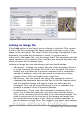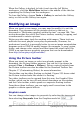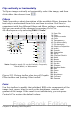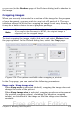Writer Guide
Flip vertically or horizontally
To flip an image vertically or horizontally, select the image, and then
click either the relevant icon .
Filters
Table 5provides a short description of the available filters, however the
best way to understand them is to see them in action. Feel free to
experiment with the different filters and filters settings, remembering
that you can undo all the changes by pressing Ctrl+Z or
Alt+Backspace or by selecting Edit > Undo.
Note: Graphics mode (3) can be Default, Grayscale,
Black/White, or Watermark.
Figure 253. Picture toolbar plus tear-off Graphic
Filter toolbar and floating Color toolbar
1 From File
2 Filter
3 Graphics mode
4 Color
5 Transparency
6 Flip Horizontally
7 Flip Vertically
8 Graphics Properties
9 Invert
10 Smooth
11 Solarization
12 Aging
13 Charcoal Sketch
14 Relief
15 Mosaic
16 Posterize
17 Pop Art
18 Sharpen
19 Remove Noise
20 Red
21 Green
22 Blue
23 Brightness
24 Contrast
25 Gamma
Color
Use this toolbar to modify the individual RGB color components of the
image (red, green, blue) as well as the brightness, contrast, and
gamma of the image. If the result is not satisfactory, you can press
Control+Z to restore the default values.
Chapter 8 Working with Graphics 277
1 43 52 6 7 8
9
10
11
12
13 14 15 16
17
18
19
20
21
22
23
24
25
Free eBook Edition