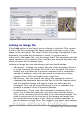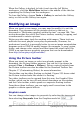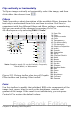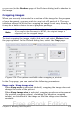Writer Guide
When the Gallery is docked, to hide it and view the full Writer
workspace, click the Hide/Show button in the middle of the thin bar
separating the Gallery from the workspace.
To close the Gallery, choose Tools > Gallery to uncheck the Gallery
entry, or click on the Gallery icon again.
Modifying an image
When you insert a new image, you may need to modify it to suit the
document. The placement of the picture relative to the text is
discussed in “Positioning graphics within the text” on page 286. This
section describes the use of the Picture toolbar, resizing, cropping, and
a workaround to rotate a picture.
Writer provides many tools for working with images. These tools are
sufficient for most people’s everyday requirements, However, for
professional results it is generally better to use an image manipulation
program such as GIMP to modify images (for example, to crop, resize,
rotate, and change color values) and then insert the result into OOo.
GIMP is an open-source graphics program that can be downloaded
from http://www.gimp.org/downloads/.
Using the Picture toolbar
When you insert an image or select one already present in the
document, the Picture toolbar appears. You can set it to always be
present (View > Toolbars > Picture). Picture control buttons from
the Picture toolbar can also be added to the Standard Toolbar. See
Chapter 17 (Customizing Writer) for more information.
This toolbar can be either floating or docked. Figure 253 shows what
the Picture toolbar looks like when it is floating.
Two other toolbars can be opened from this one: the Graphic Filter
toolbar, which can be torn off and placed elsewhere on the window,
and the Color toolbar, which opens as a separate floating toolbar.
From these three toolbars, you can apply small corrections to the
graphic or obtain special effects.
Graphics mode
You can change color images to grayscale by selecting the image and
then selecting Grayscale from the Graphics mode list .
276 OpenOffice.org 3.x Writer Guide
Free eBook Edition