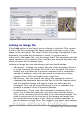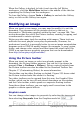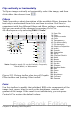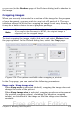Writer Guide
This section explains the basics of inserting a Gallery image into a
Writer document:
1) To open the Gallery, click on the Gallery icon (located in the
right side of the Standard toolbar) or choose Tools > Gallery
from the menu bar.
2) Navigate through the Gallery to find the desired picture.
3) To insert the picture, click and drag it from the Gallery into the
Writer document. You can also right-click on the picture and
choose Insert > Copy.
Figure 252 shows an example of an image dragged from the Gallery.
Figure 252. Inserting an image from the Gallery
By default, the Gallery is docked above the Writer workspace. To
expand the Gallery, position the pointer over the line that divides it
from the top of the workspace. When the pointer changes to parallel
lines with arrows, click and drag downward. The workspace resizes in
response.
To expand the Gallery without affecting the workspace, undock it so it
floats over the workspace. To do so, hold down the Control key and
double-click on the upper part of the Gallery next to the View icons.
Double-click in the same area while holding down the Control key to
dock it again (restore it to its position over the workspace).
Chapter 8 Working with Graphics 275
Free eBook Edition