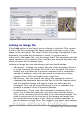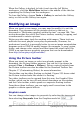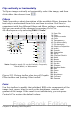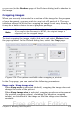Writer Guide
Inserting an image from the clipboard
Using the clipboard, you can copy images into an OOo document from
another OOo document and from other programs. To do this:
1) Open both the source document and the target document.
2) In the source document, select the image to be copied.
3) Move the mouse pointer over the selected image and press
Control+C to copy the image to the clipboard.
4) Switch to the target document.
5) Click to place the cursor where the graphic is to be inserted.
6) Press Control+V to insert the image.
Caution
If the application from which the graphic was copied is closed
before the graphic is pasted into the target, the image stored on
the clipboard could be lost.
Inserting an image using a scanner
If a scanner is connected to your computer, OOo can call the scanning
application and inserted the scanned item into the OOo document as
an image. To start this procedure, click where you want the graphic to
be inserted and select Insert > Picture > Scan > Select Source.
Although this practice is quick and easy, it is unlikely to result in a
high-quality image of the correct size. You may get better results by
scanned material into a graphics program and cleaning it up there
before inserting the resulting image into OOo.
Inserting an image from the Gallery
The Gallery provides a convenient way to group reusable objects such
as graphics and sounds that you can insert into your documents. The
Gallery is available in all components of OOo. It does not come with
many graphics, but you can add your own pictures or find extensions
containing more graphics. The Gallery is explained in more detail in
Chapter 11 (Graphics, the Gallery, and Fontwork) in the Getting
Started guide. For more about extensions, see Chapter 17
(Customizing Writer) in this book.
274 OpenOffice.org 3.x Writer Guide
Free eBook Edition