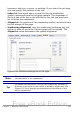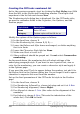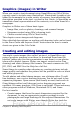Writer Guide
doing this, because the results might not be as clear as you would
like.
• Do any other required image manipulation (brightness and
contrast, color balance, cropping, conversion to grayscale, and so
on) in a graphics package, not in Writer, even though Writer has
the tools to do a lot of these things too.
• If the document is meant for screen use only, there is no need to
use high resolution images of 300 or more dpi (dots per inch).
Most computer monitors work at between 72 and 96 dpi, reducing
the resolution (and the file size) has no negative impact on what is
displayed but does make Writer more responsive.
Preparing images for black-and-white printing
If color images are to be printed in grayscale, check that any adjacent
colors have good contrast and print dark enough. Test by printing on a
black-and-white printer using a grayscale setting. Better still: change
the “mode” of the image to grayscale, either in a photo editor or in
Writer itself (see “Graphics mode” on page 276).
For example, the following diagram looks good in color. The circle is
dark red and the square is dark blue. In grayscale, the difference
between the two is not so clear. A third element in the diagram is a
yellow arrow, which is almost invisible in grayscale.
Original drawing in color
Drawing printed in grayscale
Changing the colors of the circle and the arrow improves the contrast
and visibility of the resulting grayscale image.
Original drawing in color
Drawing printed in grayscale
270 OpenOffice.org 3.x Writer Guide
Free eBook Edition