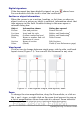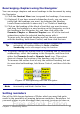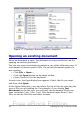Writer Guide
Rearranging chapters using the Navigator
You can arrange chapters and move headings in the document by using
the Navigator.
1) Click the Content View icon to expand the headings, if necessary.
2) (Optional) If you have several subheading levels, you can more
easily find the headings you want, by changing the Heading
Levels Shown selection to show only 1 or 2 levels of headings.
3) Click on the heading of the block of text that you want to move
and drag the heading to a new location on the Navigator, or click
the heading in the Navigator list, and then click either the
Promote Chapter or Demote Chapter icon. All of the text and
subsections under the selected heading move with it.
To move only the selected heading and not the text associated
with the heading, hold down Control, and then click the icon.
Tip
The tooltips (Promote Chapter and Demote Chapter) are
misleading; all headings defined in Tools > Outline
Numbering can be rearranged using this function.
4) To quickly change the outline level of a heading and its associated
subheadings, select the heading in the Navigator, and then click
either the Promote Level or Demote Level icon. This action
does not change the location of the heading, only its level.
To increase the outline level of only the selected heading, but not
its associated subheadings, hold down Control, and then click the
icon.
Figure 16. Reorganizing with the Navigator
Note
Users of MS Office Word will note the similarity between this
functionality and Word's Outline View.
Setting reminders
One of the little known features of Writer which you may find quite
useful is the possibility of jumping between reminders. Reminders let
you mark places in your document that you want to return to later on,
Chapter 1 Introducing Writer 27
Free eBook Edition