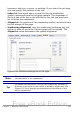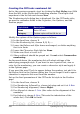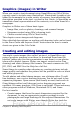Writer Guide
Creating the CDTracks numbered list
As for the previous example, start by clicking the List Styles icon (fifth
from the left) in the Styles and Formatting window. Then right-click
anywhere in the list box and choose New.
The Numbering style dialog box is displayed. For the CDTracks style,
we need to customize fields in the Organizer, the Options, and the
Position pages.
Style fields Description
Name
Enter CDTrack
Category
Custom styles will be OK for us.
Modify the options of the Options page as follows:
1) In the Level box, choose 1.
2) In the Numbering list, choose 1, 2, 3, ....
3) Leave the Before and After boxes unchanged, or delete anything
that is in them.
4) Leave the Character Style field as None.
5) Make sure Start at is set to 1.
6) Show sublevels should be grayed out. Do not select Consecutive
numbering.
As discussed above, the numbering list will adopt settings of the
underlying paragraph style. If you want to use a special font, size or
color for the numbering, you can create a character style and apply it
in the Options page.
If you want the word Track to appear before the number, just add it to
the Before field in the Options dialog box. Do not forget to add a space
character to separate the word from the number.
Set up the final parameters of the CDTracks list style in the Position
page.
1) In the Level box, choose 1.
2) For Numbering followed by, choose tab stop and set it at 4.0cm.
3) For Numbering alignment, choose Right.
4) For Aligned at choose 1.5cm. (this refers to the alignment of the
numbers)
5) For Indent at choose 4.0cm. (This sets the indentation of the
whole list.) Click OK to finish.
266 OpenOffice.org 3.x Writer Guide
Free eBook Edition