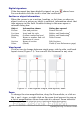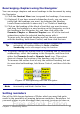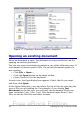Writer Guide
Tip
Objects are much easier to find if you have given them names
when creating them, instead of keeping OOo’s default names of
graphics1, graphics2, Table1, Table2, and so on—which may not
correspond to the position of the object in the document.
Note
A hidden section (or other hidden object) in a document appears
gray in the Navigator, and displays the word “hidden” as a
tooltip.
Using the Navigation toolbar
To display the Navigation toolbar, click the Navigation icon
(second icon from the left at the top of the Navigator. Figure 13) or the
small Navigation icon near the lower right-hand corner of the window
below the vertical scroll bar (Figure 14).
Figure 14: Previous, Navigation, and Next icons
Figure 15: Navigation toolbar
The Navigation toolbar (Figure 15) shows icons for all the object types
shown in the Navigator, plus some extras (for example, the results of a
Find command).
Click an icon to select that object type. Now all the Previous and Next
icons (in the Navigator itself, in the Navigation Toolbar, and on the
scroll bar) will jump to the next object of the selected type. This is
particularly helpful for finding items like index entries, which can be
difficult to see in the text. The names of the icons (shown in the
tooltips) change to match the selected category; for example, Next
Graphic or Next Bookmark.
26 OpenOffice.org 3.x Writer Guide
Free eBook Edition