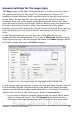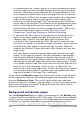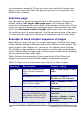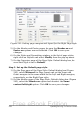Writer Guide
Figure 241: Setting page margins and layout for the Right Page style
5) On the Header and Footer pages, be sure the Header on and
Footer on options are not selected. Click OK to save your
changes.
6) On the Styles and Formatting window, in the list of page styles,
right-click on Default and select Modify from the pop-up menu.
7) On the Organizer page of the Page Style: Default dialog box, be
sure Next Style is set to Default.
Step 2. Set up the Default page style.
1) On the Page page of the Page Style: Default dialog box (Figure
242), select Mirrored for Page layout and set the Inner and
Outer margins to the same width as the Left and Right margins,
respectively, on the Right Page style.
2) On the Header page of the Page Style: Default dialog box (Figure
243), select the Header on option and deselect the Same
content left/right option. Click OK to save your changes.
256 OpenOffice.org 3.x Writer Guide
Free eBook Edition