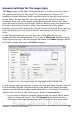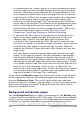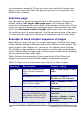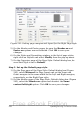Writer Guide
Figure 239 illustrates the transitions from the Right Page to Default
page styles, with the change of header between left and right pages
shown by the # symbol.
Figure 239: Right Page and then the Default page
style with different headers for alternate pages.
Step 1. Set up the Right Page style.
1) On the Styles and Formatting window, click the Page Styles icon
(fourth from left) to display a list of page styles.
2) Right-click on Right Page and select Modify from the pop-up
menu.
3) On the Organizer page of the Page Style: Right Page dialog box,
change Next Style to Default.
Figure 240: Specifying the next style after the first page of a chapter
4) On the Page page, specify a larger left margin for binding, and a
larger top margin to move the chapter title down the page.
Chapter 7 Working with Styles 255
Free eBook Edition