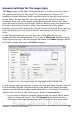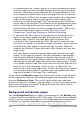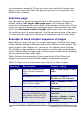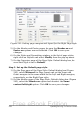Writer Guide
changes does not include the area outside the margins. If you plan to
print on colored paper and want to have a feel of the final result you
will obtain or want to use a light color for the font, rather than
changing the background,then go to Tools > Options >
Openoffice.org and in the Appearance section, change the Document
background color.
Header and Footer pages
You can associate a different header or footer to each page style. This
property makes it very easy to have different headers on left and right
pages, to avoid headers on pages at the start of a new chapter, and so
on.
Setting up the header and footer pages is straightforward. The
instructions here refer to the header, but the footer page has the same
options. Activate the input boxes by selecting Header on, then specify
the left margin, right margin, and spacing to the main text area. For
the height of the header area, you can either select the AutoFit
height box, which will make Writer adapt the size to the contents, or
specify the height manually. Clicking More opens a new dialog box,
where you can set the borders and background of the header area.
If you deselect the Same content left/right box, you can specify a
different header for left or right pages, even if you use a single style
for both. Figure 238 shows an example.
Figure 238: Different content on left and right pages
Columns page
Use this page to create the desired column layout for the page style.
The page is subdivided into three sections: Settings, Width and
Spacing and Separator Line. The Settings section contains thumbnails
of predefined columns settings you can select, as well as a text box
where you can enter the desired number of columns if you need to
create a customized one.
After you select more than one column, the Width and Spacing section
becomes active. If you are not satisfied with the predefined settings
(equally spaced columns), deselect the AutoWidth option and enter
Chapter 7 Working with Styles 253
Free eBook Edition