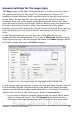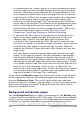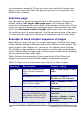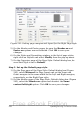Writer Guide
• A common practice in page layouts is to have asymmetrical page
margins—both for left and right margins and for top and bottom
margins. There are various schemes for accomplishing this. The
most common of them follow these two general rules for printed
page layouts: (a) The outer margin (right margin on a right-hand
page) would have a wider margin than an inner margin (left
margin on a right-hand page); (b) The bottom margin would be
larger than a top margin. The rationale for an asymmetrical page
layout is allowing more space for readers to place their hands
while holding the books or other printed documents. About.com
describes some page layouts on their Web site: Perfect
Proportions Using Page Margins in Desktop Publishing.
• If you want the first page of a new chapter to always start on a
right (recto) page, make sure that the page style for the first
chapter page is set for the right page only by making this
selection in the Layout settings field. The typical procedure for
the rest of a chapter is to define a single “mirrored” page style for
both left and right pages. A mirrored page can have different
headers and footers. If done this way, every chapter will use two
page styles.
• You can choose to define separate page styles for left and right
pages, if you want the pages to be very different in appearance
(for example, different margins or headers and footers only on
right pages but not on left pages; imagine a book with a full-page
photograph on the left pages and text on the right pages). In that
case, make sure that the Next Style field for the first page style is
then set for a left-only page, which, in turn, is then set to be
followed by a right-only page style. If done this way, every chapter
will use three page styles. A hypothetical case might have these
page-style names: First page, Left, and Right.
If you check the Register-true box, Writer will create a vertical grid
on the page with a spacing between grid points that depends on the
selected Reference Style. The vertical grid makes sure that text
printed on adjacent columns, opposite pages, or even both sides of the
same sheet of paper, is aligned—making it easier to read as well as
being more pleasant to see.
Background and Border pages
Use the Background page to apply a background or the Border page
to draw a border around text area of the page. You can choose between
a solid color or a graphic image for the background and several styles
of line for the borders. Note that the page area affected by these
252 OpenOffice.org 3.x Writer Guide
Free eBook Edition