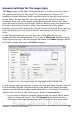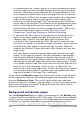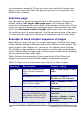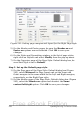Writer Guide
General settings for the page style
The Page page of the Page Style dialog box is where you can control
the general settings of the page. The page shown in Figure 237
consists of three sections, plus a preview area in the top right corner.
In the Paper format section, you can specify the size of the paper
choosing from one of the many predefined formats. Selecting “user”,
you can use the Width and Height fields to define your own paper size.
If using a predefined format, select the orientation of the paper
between portrait and landscape. If your printer has more than one tray,
you can specify the tray from which to print pages in the new page
style.
In the Margins section, specify the size of the margins in your
preferred unit of measurement. If you select Mirrored margins in the
Page layout settings, the left margin becomes the Inner margin, while
the right margin becomes the Outer margin.
Figure 237: The Page page for the Page Style dialog box
In the Layout settings section, choose the desired Page layout from the
four available options. Decide whether the page style being defined
applies to both left and right pages (default) or if instead it should be
applied only to one or the other types. Some considerations:
• If you plan to bind the printed pages using this style like a book,
select a mirrored layout. Use the Format drop-down menu to
determine the page numbering style to apply to this page style.
Chapter 7 Working with Styles 251
Free eBook Edition