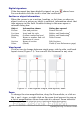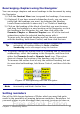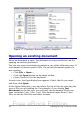Writer Guide
Table 1: Function of icons in the Navigator
Not active in ordinary documents. In a master document, switches
between the master document file and its subdocuments.
Opens the Navigation toolbar (see page 26).
Jumps to the previous or next item in the document. To select the
category of items, see “Using the Navigation toolbar“ on page 26.
Jumps to the page number in the box. Type the page number or
select it using the up and down arrows.
Drag Mode. Select hyperlink, link, or copy. See “Choosing drag
mode” on page 28 for details.
List Box On/Off. Shows or hides the list of categories.
Content View. Switches between showing all categories and
showing only the selected category.
Inserts a reminder (see page 27).
Jumps between the text area and the header or footer area (if the
page has them).
Jumps between a footnote anchor and the corresponding footnote
text.
Choose the number of heading levels to be shown.
Moving quickly through a document
The Navigator provides several convenient ways to move around a
document and find items in it:
• To jump to a specific page in the document, type its sequence
number in the box at the top of the Navigator.
• When a category is showing the list of objects in it, double-click
on an object to jump directly to that object’s location in the
document.
To see the content in only one category, highlight that category
and click the Content View icon. Click the icon again to display
all the categories. You can also change the number of heading
levels shown when viewing Headings.
• Use the Previous and Next icons to jump to other objects of the
type selected in the Navigation toolbar. (See below for details.)
Chapter 1 Introducing Writer 25
Free eBook Edition