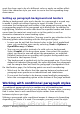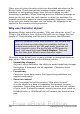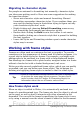Writer Guide
Because frames and objects are used together, it sometimes is easy to
forget they are separate elements. In some cases, such as charts, you
can edit the frame and object separately, so the distinction is worth
remembering.
Unlike other elements that use styles, frames can be defined only
partly by their style because their use can vary so much. Several
elements of frames, such as the anchor and protected elements, need
to be defined manually for individual frames.
You can format a frame manually when you select Insert > Frame.
The dialog box that opens contains all the settings available when
frame styles are set up, as well as some only available when the frame
is inserted. As with other styles, the most efficient way to format
frames is in the Styles and Formatting window.
Planning the styles
If you are using a mix of graphics, you may want to define two related
styles, one with a border line for graphics with white backgrounds and
one without a border for all other backgrounds. You also may want to
design one or more frames for text only.
Otherwise, the default frame styles (listed in Table 3) cover most users’
needs. The only significant addition that many users might need is one
or more styles for text frames.
Table 3. Various frame styles and their uses
Style Comments and Use
Formula The frame style used for formulas. The default includes
AutoSize, which adjusts the size of the frame to the
formula.
Frame The default frame style.
Graphics The default style for graphics. The defaults include
autosizing to fit the graphic, no text wrap, and a thin
border around the frame. These are reasonable defaults,
except for the border. Unless the background of the
graphic is white and the document’s background also is
white, the border usually is unnecessary.
Labels
The default style for use with File > New > Labels. It
seems to be used by OpenOffice.org automatically and is
not intended for users at all.
Chapter 7 Working with Styles 247
Free eBook Edition