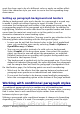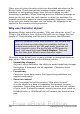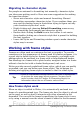Writer Guide
Creating a new character style
This section illustrates the use of the style dialog box for creating a
new character style.
The pages used to configure the character style have already been
seen in the previous section on paragraph styles. Therefore, once you
are familiar with creating paragraph styles, it will only take a few
minutes to create a character style.
• Use the Organizer to set up the hierarchical level of the new
character style (if needed) and to give it a name.
• Use the Font page to determine the font, typeface, and size for
your character style. As with paragraph styles, you can specify
the size as a percentage rather than providing the absolute value.
For example, 150% means that when the character style is
applied to a 10pt font size, the new font size will be 15pt, while if
applied to a 14pt font size, the new size will be 21pt. You can also
specify the Language of the text to which a certain character
style is applied, so you can insert words in a different language
and have them spell checked using the correct dictionary.
• In the Font Effects page, you can set up attributes such as font
color, underlining, relief, or other effects. If you frequently use
hidden text, for example, it is very convenient to define a
character style where the Hidden option is marked. This way you
only need a few mouse clicks to hide text. Relief effects may be
appropriate for a drop cap or to give more emphasis to the
chapter number or other parts of the title (as it is the case of this
guide).
• You can use the Position page to create a subscript in case you
are not satisfied with the default one or even a sub-subscript
which may be useful for certain scientific publications. In the
same page, you can create rotated, condensed, or expanded text.
Note
When rotating a group of characters, you also need to specify
whether the rotated text should fit in the line or if, instead, it is
allowed to expand above and below the line. This property only
becomes active for character styles.
• Finish creating a character style by assigning a background, if so
desired. Applying a background to a character style yields the
same effect as using the highlighting tool on the standard toolbar.
Chapter 7 Working with Styles 245
Free eBook Edition