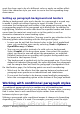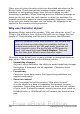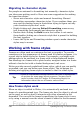Writer Guide
When you create a conditional style, you are saying “in this condition
make this style look like that other style”. For example, “When typing
into a footer, make this style look like the my_footer paragraph style;
when typing into a table, make this style look like the table_text
paragraph style”.
In addition to setting the normal (unconditional) properties of the style,
you need to define which other style it will look like in different
situations. You do this on the Condition tab.
To set up a conditional paragraph style:
1) Define a new paragraph style.
2) Select all the paragraph properties for the style. Do not click
OK!
3) Click the Condition tab.
4) Select the Conditional Style option.
5) Select the first condition in the Context list (left side of the dialog
box) and select the style you want for this condition in the right-
hand list.
6) Click Apply. The name of the paragraph style appears in the
middle list.
7) Repeat steps 5 and 6 for each condition you want to have linked
to a different style.
8) Click OK.
When the style is selected, you will see that the formatting of your text
depends on the context.
Working with character styles
Character styles complement paragraph styles and are applied to
groups of characters, rather than whole paragraphs. They are mainly
used when you want to change the appearance or attributes of parts of
a paragraph without affecting other parts. Examples of effects that can
be obtained by means of character styles are bold or italic typeface or
colored words.
Two of the character styles used in this document are:
• Keystrokes use the custom OOoKeyStroke style. For example:
to set Writer to full screen, press Control+Shift+J.
• Menu paths use the custom OOoMenuPath style. For example:
to turn field shadings on or off, choose View > Field Shadings.
Chapter 7 Working with Styles 243
Free eBook Edition