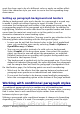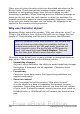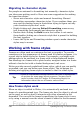Writer Guide
want the drop caps to be of a different color or apply an outline effect.
Select the character style you want to use in the corresponding drop-
down menu.
Setting up paragraph background and borders
Adding a background color and a border to a paragraph is a good way
to make it stand out without having to insert a frame. You can
customize the background and border of the paragraph areas using the
corresponding pages of the paragraph style dialog box. In addition to
highlighting, borders are also often used to separate header and footer
areas from the main text area (such as in this guide) as well as
decorative elements in some heading styles.
The two pages are fairly intuitive. You may want to pay attention to the
following points when working with the Background page:
• In case you do not find the desired color in the list of predefined
ones, you can define your own by selecting Tools > Options >
OpenOffice.org > Colors.
• You can use a graphic instead of a solid color as background.
Select Graphic in the drop-down menu, then select the graphic
object you want to use and adjust the parameters, as required.
Detailed instructions on working with graphic backgrounds can
be found in the Impress Guide.
• The background is applied only to the paragraph area. If you have
defined an indented paragraph, the space between the paragraph
and the margin does not have the paragraph’s background color.
On the Borders page, the following points are worth considering:
• Watch out for the effects that the spacing between borders and
paragraph area produces on indentations and tabulations.
• If you want the border to be drawn around multiple paragraphs,
leave the corresponding option at the bottom of the page marked.
Working with conditional paragraph styles
A conditional paragraph style is another way of formatting text
differently in different parts of your document. In some cases, you may
find it saves time to use conditional styles rather than switching
between styles as you type.
Making a paragraph style conditional means it changes its formatting
depending on where it is used. For example, you may want the style
Chapter 7 Working with Styles 241
Free eBook Edition