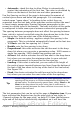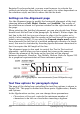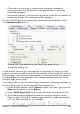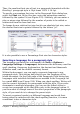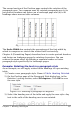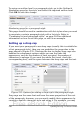Writer Guide
The second section of the Position page controls the rotation of the
paragraph area. Two common uses for rotated paragraphs are (a) to
put portrait headers and footers on a landscape page and (b) to fit
headings above narrow table columns.
Figure 228: A table with rotated headings
The Scale Width box controls the percentage of the font width by
which to compress or stretch the rotated text horizontally.
Chapter 4 (Formatting Pages) describes how to create portrait headers
and footers on landscape pages by rotating characters. You can
achieve the same effect by defining a separate header or footer
paragraph style specifically for landscape pages.
Example: Rotating the text in a paragraph style
As an example, we will apply rotated table headings to a pre-existing
table.
1) Create a new paragraph style. Name it Table Heading Rotated.
2) On the Position page of the Paragraph Style dialog box, in the
Rotation / scaling section, select 90 degrees. Click OK to save
the new style.
Figure 229: Rotating a paragraph 90 degrees
3) Select the heading row of the table and apply the new style. Any
text in the cells of the heading row is now rotated.
Chapter 7 Working with Styles 237
Free eBook Edition