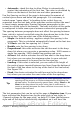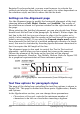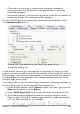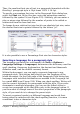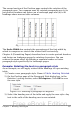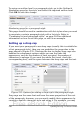Writer Guide
Thus, the resultant font size of text in a paragraph formatted with the
Heading 1 paragraph style is 14pt times 115% = 16.1pt.
To specify a percentage font size: in the Paragraph Style dialog box,
select the Font tab. In the Size box, enter the percentage amount
followed by the symbol % (see Figure 225). Similarly, you can enter a
plus or minus sign followed by the number of points to be added or
subtracted from the base font size.
To change from a relative font size back to an absolute font size, enter
the desired font size in points followed by the letters “pt”.
Figure 225: Selecting a type size based on a percentage
It is also possible to use a Percentage Font size for character styles.
Selecting a language for a paragraph style
The language you select for a document (on Tools > Options >
Language Settings > Languages) determines the dictionary used for
spell checking, thesaurus, hyphenation, the decimal and thousands
delimiter used, and the default currency format.
Within the document, you can apply a separate language to any
paragraph style. This setting has priority over the language of the
whole document. On the Font page of the Paragraph Style dialog box,
languages with installed dictionaries are marked in the Language list
by a small ABC icon (Figure 226). When you check spelling, Writer will
use the correct dictionary for paragraphs with this style. If you write
documents in multiple languages, you can use the linked styles to
create two paragraph styles that differ only in the language option. If
you then want to change some of the other properties of the paragraph
style, all you need do is to change the parent style.
To insert occasional words in a different language and avoid their
being picked by mistake with the check-spelling function, it is more
convenient to use a character style.
Chapter 7 Working with Styles 235
Free eBook Edition