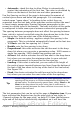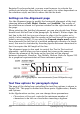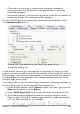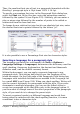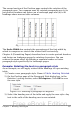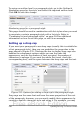Writer Guide
Register-True box selected, you may want however to activate the
vertical grid also for other styles (or not apply it to styles dependent on
the reference style) and this is where this can be done.
Settings on the Alignment page
Use the Alignment page to modify the horizontal alignment of the text,
choosing between Left, Right, Center, and Justified. The results of
the selection are shown in a preview window on the right-hand side of
the page.
When selecting the Justified alignment, you can also decide how Writer
should treat the last line of the paragraph. By default, Writer aligns the
last line to the left, but you can choose to align it to the center or to
justify it also (meaning that the words on the last line will be spaced in
order to occupy it fully). If you select the Expand single word option,
then whenever the last line of a justified paragraph consists of a single
word, this word is stretched by inserting spaces between characters so
that it occupies the full length of the line.
The alignment page is also used to control the Text to Text vertical
alignment—useful when you have mixed font sizes on the same row.
Choose the element of the fonts on the line that will be aligned
between Automatic, Baseline, Top, Middle, Bottom. Refer to Figure 223
for a graphical representation of these reference points.
Figure 223: Typographic measurements (from Wikipedia.org)
Text flow options for paragraph styles
The page of the dialog box controlling the text flow options is shown in
Figure 224. This page is divided into three parts: Hyphenation, Breaks,
and Options.
In the Hyphenation section, you can change three parameters:
• Characters at line end: controls the minimum number of
characters to be left on a line before inserting a hyphen.
232 OpenOffice.org 3.x Writer Guide
Free eBook Edition