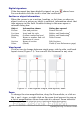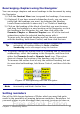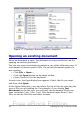Writer Guide
with the selected view layout to determine how many pages are
visible in the document window.
Changing document views
Writer has several ways to view a document: Print Layout, Web Layout,
and Full Screen. To access these and other choices, go to the View
menu and click on the required view. (When in Full Screen view, press
the Esc key to return to either Print or Web Layout view.)
When in Print Layout, you can use both the Zoom slider and the View
Layout icons on the Status bar. In Web Layout, you can use the Zoom
slider.
You can also choose View > Zoom from the menu bar to display the
Zoom & View Layout dialog box (see Figure 12), where you can set the
same options as on the Status bar. In Web Layout view, most of the
choices are not available.
Figure 12. Choosing Zoom and View Layout options
Using the Navigator
In addition to the Page Number field on the Status bar (described on
page 20), Writer provides other ways to move quickly through a
document and find specific items by using the many features of the
Navigator, the Navigation toolbar, and related icons.
The Navigator lists all of the headings, tables, text frames, graphics,
bookmarks, and other objects contained in a document.
Chapter 1 Introducing Writer 23
Free eBook Edition