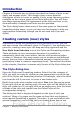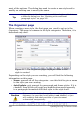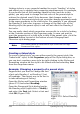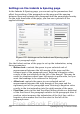Writer Guide
Linking styles is a very powerful method to create “families” of styles
and allows you to change their properties simultaneously. For example,
if you decide that all the headings should be blue (such as in this
guide), you only need to change the font color of the parent style to
achieve the desired result. Note however, that changes made to a
parameter of the parent style do not override changes previously made
to the same parameter in the child styles. For example, if you changed
the Heading 2 font color to green, a change of the font color of the
Heading style (the parent style) to red will not affect the Heading 2
font color.
You can easily check which properties are specific to a style by looking
at the Contains section of the Organizer page. In case you want to
reset the properties of a child style to that of the parent style, click the
Standard button located at the bottom of each Paragraph and
Character style dialog page.
Note
You cannot define a hierarchical style structure for Page,
Frame and List styles.
Creating a linked style
To create a linked style, you can either specify the parent style (the
“linked with” style) in the Organizer page of the Style dialog box, or
you can start creating a new style by right-clicking in the Styles and
Formatting window on the style to be linked with and selecting New
from the drop-down menu.
Example: Changing a property of a parent style
Suppose that you want to change the font
of not only Heading 1 or Heading 2, but
all headings. The easiest way to do that is
to take advantage of linking.
Open the Styles and Formatting window
(press F11) and select Heading.
Open the Paragraph Style dialog box for
the Heading style (right-click > Modify)
and select the Font tab. Select a font and
click OK (Figure 220).
228 OpenOffice.org 3.x Writer Guide
Figure 219: Select Heading
style
Figure 219: Select Heading
style
Free eBook Edition