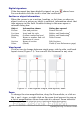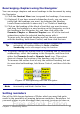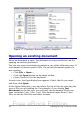Writer Guide
Digital signature
If the document has been digitally signed, an icon shows here.
You can double-click the icon to view the certificate.
Section or object information
When the cursor is on a section, heading, or list item, or when an
object (such as a picture or table) is selected, information about that
item appears in this field. Double-clicking in this area opens a
relevant dialog box.
Object Information shown Dialog box opened
Picture Size and position Format Picture
List item Level and list style Bullets and Numbering
1
Heading Outline numbering level Bullets and Numbering
1
Table Name or number and cell
reference of cursor
Table Format
Section Name of section Edit Sections
Other (Blank) Fields (Cross References page)
View layout
Click an icon to change between single page, side-by-side, and book
layout views (Figure 11). You can edit the document in any view.
Figure 11. View layouts: single, side-by-side, book
Zoom
To change the view magnification, drag the Zoom slider, or click on
the + and – signs, or right-click on the zoom level percent to pop up
a list of magnification values from which to choose. Zoom interacts
1 If a list style was used with a list item or heading, no dialog box appears.
22 OpenOffice.org 3.x Writer Guide
Free eBook Edition