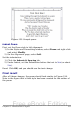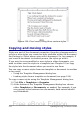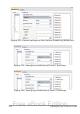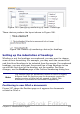Writer Guide
Figure 199: Choosing paragraph styles for outline levels
2) Click the number in the Level box corresponding to the heading
for which you want to change the paragraph style.
3) In the Numbering: Paragraph Style section, choose from the drop-
down list the paragraph style you want to assign to that heading
level. For example, when setting up a chapter in the Writer Guide,
you would click Level 1 and choose OOoHeading1 (a custom
style defined for the OOoAuthors project) to replace Heading 1
and for Level 2, OOoHeading2 to replace Heading 2.
4) Repeat for each outline level that you want to change. Click OK
when done.
Assigning outline levels to other styles
Beginning with OpenOffice.org 3.1, you can assign an outline level to
any paragraph style. This feature enables you to create a table of
contents that includes those headings along with the headings using
styles listed in the Outline Numbering dialog box. For example, you
might use a different sequence of styles for annexes (appendixes), but
you want the annex headings and subheadings to appear in the TOC at
the same levels as the chapter headings and subheadings.
To assign an outline level to a paragraph style, go to the Outline &
Numbering page for the style, and select the required outline level.
Click OK to save this change.
216 OpenOffice.org 3.x Writer Guide
Free eBook Edition