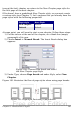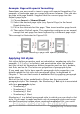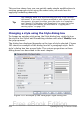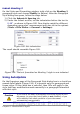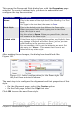Writer Guide
Figure 190: The Organizer page of the Paragraph Style dialog box
Creating custom paragraph styles:
examples
You have seen that the Styles and Formatting window provides several
predefined styles, such as Heading 1 and Text body. But what if you
need something different, like a poem style, that is not in Styles and
Formatting? With Writer you can make your own styles to suit your
needs.
Chapter 7 (Working with Styles) describes in detail the options on the
various pages of the Paragraph Style dialog box. This section provides
an example of a typical use of custom paragraph styles.
We create a Poem paragraph style and a Poem Header paragraph style,
with the following properties:
• Poem: Centered, with a font size of 10pt.
• PoemHeading: Centered, bold, with a 12pt font size.
In addition, a PoemHeading style is to be followed by a Poem style. In
other words, when you press Enter, the next paragraph style in the
document changes to Poem.
Note
You may have noticed this behavior already. After you enter a
heading using a Heading paragraph style and press Enter, the
next style switches to Text body.
Creating the Poem paragraph style
Our next example uses the Poem style. We will use the Default style as
a starting point.
1) Click the Styles and Formatting icon or press F11.
2) Click the Paragraph Styles icon (first from the left).
3) Right-click Default and choose New.
208 OpenOffice.org 3.x Writer Guide
Free eBook Edition